Categories Top Downloads Login Register Upload Categories Top Downloads Login Register Home BUSINESS VOIC User Guide BUSINESS VOIC User Guide February 18, 2017 | Author: Sherilyn French | Category: N/A DOWNLOAD PDF (652.1KB) Share Embed Donate Short Description Download BUSINESS VOIC User Guide... Voicemail BASICS You may interact with your Voicemail Service from any Touch-Tone™ telephone. You can receive messages 24 hours a day, 7 days a week. You may have a total of 40 or 50 messages (new as well as saved messages) in your mailbox at one time, depending on the type of service you have. The maximum length of each message is 2 minutes and you may save new messages for a maximum of 30 days. The first time you use your mailbox, you must personalize it using the following steps: Prompts will guide you through setting up your mailbox. When calling from a remote telephone, you will need to press the # key, dial your 10 digit mailbox number, then press the # key again. Welcome to Business Voicemail With Business Voicemail from FairPoint, there’s no reason to ever miss a phone call again. Calls are answered whether you’re on the phone, online, away from your desk or simply too busy to pick up. You can check your messages using a touchtone or wireless phone. The starter password is the last 4 digits of your telephone number. Dial your starter password, then press #. When prompted, enter an easy-to-remember 4 to 10 digit number, then press the # key. Since you MUST remember this number, the service will recite it back. Press 1 to keep it, press 2 to cancel and change. - any part of your telephone (mailbox) number, including the last four digits of your phone number When prompted, record you name and press the # key. The service will play it back. Press 1 to keep it, press 2 to cancel and re-record. When prompted, you will have 30 seconds to record the greeting callers will hear when you do not answer; then press the # key. The service will play it back. Press 1 to keep it, press 2 to cancel and re-record. You may record and send messages to other voicemail subscribers on the system individually or as part of a group list. When calling from your own number, you’ll hear a prompt to enter your password. When calling from a remote telephone, you will need to press the # key, dial your 10 digit mailbox number, then press the # key again. Dial a 10 digit mailbox number or group list number, then press the # key. If you want to send a message to more mailboxes, press 1 and continue to add numbers. DELIVERY OPTIONS Private - Private messages can’t be forwarded to anyone by the recipient. Future Delivery - Allows you to choose a time and date for a message to be sent. The system allows you to record a message for delivery up to 365 days in advance. You will be prompted for the month, day, time, AM or PM for each message to be delivered. Each message recorded counts towards the maximum storage allowance in your mailbox until it is sent. Return Receipt – You will receive a confirmation message when your message has been heard. The Personal Options menu provides you with the flexibility to change your greetings, name, and password; change notification options, establish group lists, set message preferences and create Individual mailboxes. After you receive a message in your mailbox, you can set up your mailbox to send you notification of the new message in two ways: Pager (the system will page you for messages received) or SMS (text notification to cell phone). You may also choose for the service to notify you of all or only urgent messages. From the main menu, press 3 to go to Personal Options, then press 2 to reach the Greetings menu. - Press 3 to change your Personal Greeting - Press 4 to record and schedule your Extended Absence Greeting GREETING OPTIONS Personal Greeting – You can record a greeting in your own voice asking callers to leave a message. System Greetings – If you don’t want to record a Personal Greeting, you can choose a System Greeting that plays your Recorded Name, your telephone number or simply asks callers to leave a message without providing identifying information. Extended Absence Greeting – If you will be away from the office for a period of time, you may want to schedule this greeting. Unlike the Personal and System Greetings, callers cannot bypass it by pressing the # key. Callers must listen to the entire greeting. When this greeting is active, you can choose to allow messages to be accepted into your mailbox or not. From the Main menu, press 3 to reach Personal Options, press 1 to reach Personal Profile menu, then press 3 for Notification Options. To set up Wireless SMS, press 4. Follow the prompts to enter your service provider, cell phone number and choose notification for all messages or urgent. To set up Pager, press 5. Follow the prompts to enter your service provider, pager number and choose notification for all messages or urgent only. Group Lists Group Lists allow you to quickly send a message to a group of people all at once. You may create up to 3 Group Lists with a maximum of 25 mailboxes per list. To use your Group List Options: From the Main menu, press 3 for Personal Options, then press 3 to reach the Group List menu. To create a Group List, press 1. Follow the prompts to enter a 1- or 2-digit group list number, record a title for the group list, and add members. To change a Group List, press 2. Follow the prompts to add a mailbox number to a list, review mailbox numbers already on a list, delete mailbox numbers from a list, and record a new name for a list. To erase a Group List, press 3. Follow the prompts to enter a 1- or 2-digit number and confirm deletion of the list. To send a message using a Group List, see information in the Sending Messages section of this guide. From the main menu, press 3 to go to Personal Options, then press 1 to reach the Personal Profile menu. To change your password, press 1 and follow the prompts. To change prompt level, press 2, then: - Press 1 to select the standard Full Prompts - Press 2 to select the expert level Quick Prompts message preferences The Message Preferences menu allows you to customize how you hear your messages. You can choose to hear date, time and calling/sending number for each message. You can set up your mailbox so that new messages will start playing automatically, as soon as you log into your mailbox. You can also choose for messages to be played with oldest first, newest first, or priority/urgent messages first. Once a caller chooses a sub-mailbox number (1, 2, 3, etc.), he/she will then hear the personal greeting for that mailbox. The message the caller leaves is private for that sub-mailbox owner and can be retrieved only by that owner with his/her password. If the caller does not choose a sub-mailbox number, or presses the # key, the message will automatically be placed in the base mailbox. Care should be taken in selecting which person or department is assigned to the base mailbox since callers will be automatically directed to it if they do not make another selection. From the Main menu, press 3 for Personal Options, then press 5 to reach the Message Preferences Menu. To review or change your Envelope options, press 1. Your mailbox is initially set to play the date and time stamp for all messages. To turn it off/on, press 1. To review or change your Autoplay option, press 2. Your mailbox is initially set so that messages are not played automatically when you enter your mailbox. To turn it on/off, press 1. To review or change the Sort Order of your messages, press 3. Your mailbox is initially built so that urgent messages are played first and remaining messages are ordered by date with the oldest message first. To change, press 2, then press: From the Main Menu, press 3 for Personal Options, then press 4 to reach the Multiple Mailbox menu. To create a Multiple Mailbox sub-mailbox, press 1. Follow the prompts to record a name for the sub-mailbox. The password will be a 1-digit number automatically generated by the system. This 1-digit password is also the sub-mailbox number. To delete a Multiple Mailbox sub-mailbox, press 2. Follow the prompts to confirm deletion of the sub-mailbox you select. Dial your access number. When calling from another telephone, you will need to press the # key, dial your 10-digit mailbox number, then press # again. Enter the single-digit number of the sub-mailbox you want to access, then press the # key. Use 0 to access the base mailbox. The system will tell you how many messages you have. In the base mailbox, the system will also tell you which sub-mailboxes have new messages. To enable or disable Voice of Sender’s Caller ID, press 4. Your mailbox is initially set to not play sender’s Caller ID for all messages. To turn it on/off, press 1. Multiple Mailbox allows you to create additional mailboxes for your line so external callers can direct their messages to the appropriate person or department. You can create up to eight (8) Sub-mailboxes using this feature. Enter the password and the single-digit sub-mailbox number of the mailbox you wish to access. Press 0 to access the base mailbox. When someone calls your telephone and the line is busy or no one can answer, they will hear the personalized greeting that you have recorded in your base mailbox. This greeting should provide direction to your callers so they can leave a message directly in the sub-mailbox of the person or department they are trying to reach. For example: “Hello, you have reached ACME Enterprises. We are not able to take your call at the moment. To leave a message for Jim Smith, press 1. To leave a message for Sally Jones, press 2. To leave a message for Accounts Payable, press 3. For Mr. Johnson (base), press # or wait for the tone.” Some things to remember about Multiple Mailbox: The maximum storage allowed for your mailbox is shared across all mailboxes, the base plus all Individual mailboxes. Message Waiting (interrupted dial tone and/or light) will remain on until all new messages from all mailboxes are saved or deleted. Each sub-mailbox holder can set their own notification options to their own pager and/or cell phone. Mailbox-to-mailbox messages can be sent through the system to each sub-mailbox. Address the message using 11-digits. For example, use 20755512341 for sub-mailbox 1 of mailbox 2075551234. Messages addressed to the 10-digit mailbox number will be deposited in the base mailbox. 7 If you know what key to press, you can make your selection at any time. No need to wait for the system to finish speaking the prompts or menus. Once you are familiar with the system, use the Personal Profile to change your prompt level to Quick Prompts. When in the office or on the road, save time by setting up one of the Notification Options. No need to call until you have a message to retrieve. Use the autoplay feature under Message Preferences so your new messages will start playing as soon as you log into your mailbox. If you press no keys after hearing a message, the message will automatically be saved then the next message will play. When you will have limited time/access to voice mail, use the Extended Absence Greeting option to block callers from leaving a message. After a saved message expires, the next time you log into your mailbox you must take action on that messages before you can hear new messages or make any changes to your mailbox. USER GUIDE MESSAGE PLAY (during playback) [1] Replay [2] Save message [3] Erase message [4] Slower [5] Louder [6] Faster [7] Rewind five seconds [7] [7] Rewind to beginning [8] Pause/unpause [9] Fast forward five seconds [9] [9] Fast forward to end of message [0] Help [*] Exit messaging [#] Skip to next message send options (post record) [1] Send now [2] Hear message [3] Rerecord [4] Mark/Remove privacy [5] Future delivery [6] Return receipt [7] Mark/Remove urgent [*] Cancel [0] Help POST PLAYBACK (Function Menu) [1] Replay [2] Save message [3] Erase message [4] Reply to sender [5] Forward message [6] Date, time & sender [*] Exit messaging [#] Next message [0] Replay menu If last message played [1] Save deleted messages [2] Main menu Personal Profile [1] Change password [2] Change prompt level [3] Notification options [*] Previous menu greetings [1] Name recording [2] Busy greeting [3] Personal greeting [4] Extended absence greeting [*] Previous menu [1] Personal profile [2] Greetings [3] Group lists [4] Multiple mailbox [5] Message preferences [*] Previous menu Wake-up and reminder [1] Schedule wake-up call [2] Schedule reminder message Login to another member’s sub-mailbox multiple mailbox [1] Create sub-mailbox [2] Delete sub-mailbox [*] Previous menu message preferences [1] Envelope [2] Autoplay [3] Sort order [4] Voice of senders Caller ID [*] Previous menu notification options [1] Special Delivery [2] Wireless (SMS) [3] Pager [*] Previous menu Personal greeting select [1] Personal greeting [2] System greeting “name” [3] System greeting “number” [2] System greeting w/o number or name [*] Previous menu special delivery options [1] Notification options [2] Review/Change special delivery number [3] Special delivery schedule [*] Previous menu options [1] All messages [2] Urgent messages only [3] Turn notification on/off [*] Previous menu select sms provider [1] Confirm [2] Change provider Select provider Enter provider number select pager provider [1] Confirm [2] Change provider Select provider Enter provider number EAG-Schedule [1] Review/Change EA greeting [2] EA Schedule on/off [3] Review/Change EA schedule [4] Accept new messagee [5] Don’t accept new message [*] Previous menu For questions about your voicemail service Please contact Customer Service at 1.866.984.3001 13 Customer service: 1.866.984.3001. ©2010 FairPoint Communications, Inc. All rights reserved. BSN-10172-NNE-SMB-VMUG-9.2010 Reason -Select Reason- Pornographic Defamatory Illegal/Unlawful Spam Other Terms Of Service Violation File a copyright complaint Description Embed Script Size (px) 750x600 750x500 600x500 600x400 About | Terms | Privacy | Copyright | Contact
› Url: https://www.amazingvoice.com/blog/10-best-professional-voicemail-greetings View Now All Education Business Good professional voicemail greeting examples. A business named Lorem Ipsum, which sells widgets, wants to leave a brief message that confirms for the listener that they have called the right business. The message would also prompt the caller to provide information needed to return the call, and throws in a nice quick promotional note.
.
The phone message template is an essential document to record the details of all incoming calls. It is the best way to take important messages from the caller that can be used in the future. In our collection, you can find these professionally designed templates which are customizable and available in different formats that you prefer. You can use this template at home or office to record all the incoming calls. The basic elements that should be included in every phone message template to use effectively are as follows: The name and contact information of the caller. It should include the caller’s address if it is a personal call. If the call is professional, then the name of the company and department. Name of the person for which this call is made.The message content for which the caller needs to call. The date and time when this call is made.
Select the recipients (or recipient lists) and send the recording as a voice call straight to their phones. 3. Your customers get an incoming call that plays your pre-recorded audio message. Marketing tool to reach any audience . Voice messages drive high levels of trust among recipients, especially when you’re communicating time-sensitive or
Greetings. You’ve reached the office of [Name]. I’m either out of the office or gone for the day. However, your call is extremely import to me, so I’d appreciate it if you’d leave your message, along with your contact information, at the sound of the beep. Thank you for your call.
In a concise fashion, you should relate the hours your business functions, and note any potential conflicts such as holidays or business closures. Use an auto attendant if you have more than one menu option for the customer, such as a voicemail box and an emergency support line.

Our blog is authored by Dr. Barbara LoFrisco, a Tampa, FL-based licensed mental health counselor, licensed marriage and family therapist, and certified sex therapist.
88 Creative Answering Machine Messages. 1. Hi. Now you say something. 2. Hi, I'm not home right now but my answering machine is, so you can talk to it instead. Wait for the beep. 3. You know what I hate about answering machine messages? They go on and on, wasting your time.

An ophthalmologist performs multiple duties related to eye and vision care. He/she may undertake eye surgeries of varying types, suggest medications, and perform eye exams and more. The job requires the utmost concentration and focus.
Attachment Format: You can select between WAV49, recommended because of its smaller size and easiness to handle; WAV which is uncompressed, causing a bigger file size; and mp3 which offers great compatibility and is very small.
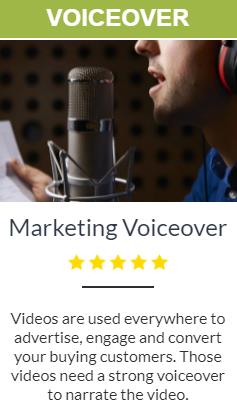
Call Routing Business Hours Call Analytics Call Masking Call Recording Customer Data Inbuilt CRM Team Management Lead Qualification Concurrent Ringing IVR Two way SMS Lead Notifications Interested in:Outgoing callsLead DistributionLead QualificationClick to CallCall BackNot sure Creating solid business voicemail greetings requires a little finesse. You want to make the best impression and set the right tone. However, sometimes you need to break from the norm and create business voicemails that will do some of the work for you. Whether you are dealing with frustrated callers, want to further promote your business, or have important info to share, here are the top 8 voicemail greetings and sample voicemail scripts your business should consider.
Is your business putting its best foot forward? Here are 9 professional phone greetings and voicemail to use to be more clear, concise and professional when communication with your customers. Recommended 15 Tips for Training Call Center Agents 11 Ways to Help You Improve First Call Resolution 12 Conflict Resolution Tips for Excellent Customer Service 10 Tips For Excellent Call Center Etiquette Talkdesk Call Center KPI & Benchmarking Report 9 Top Qualities of a Successful Call Center Agent 8 Steps to Effectively Coaching Call Center Agents NPS vs. CSAT - A Guide to Measuring Customer Happiness 5 Steps for Handling an Angry Caller in the Call Center How Surveypal Uses Talkdesk to Increase Customer Loyalty Authentic: A Memoir by the Founder of Vans Louise Maclellan How I Built This: The Unexpected Paths to Success from the World's Most Inspiring Entrepreneurs Guy Raz Ask for More: 10 Questions to Negotiate Anything Alexandra Carter Driven: The Race to Create the Autonomous Car Alex Davies Bezonomics: How Amazon Is Changing Our Lives and What the World's Best Companies Are Learning from It Brian Dumaine How Innovation Works: And Why It Flourishes in Freedom Matt Ridley The Ministry of Common Sense: How to Eliminate Bureaucratic Red Tape, Bad Excuses, and Corporate BS Martin Lindstrom Take the Leap: Change Your Career, Change Your Life Sara Bliss What It Takes: Lessons in the Pursuit of Excellence Stephen A. Schwarzman Game Changers: What Leaders, Innovators, and Mavericks Do to Win at Life Dave Asprey Make Your Moment: The Savvy Woman’s Communication Playbook for Getting the Success You Want: The Savvy Woman’s Communication Playbook for Getting the Success You Want Dion Lim The Catalyst: How to Change Anyone's Mind Jonah Berger Shut Up and Listen!: Hard Business Truths that Will Help You Succeed Tilman Fertitta Your Turn: Careers, Kids, and Comebacks--A Working Mother's Guide Jennifer Gefsky No Filter: The Inside Story of Instagram Sarah Frier Loonshots: How to Nurture the Crazy Ideas That Win Wars, Cure Diseases, and Transform Industries Safi Bahcall An Ugly Truth: Inside Facebook’s Battle for Domination Sheera Frenkel We Should All Be Millionaires: Change Your Thinking, Build Bank, and Claim Your Independence Rachel Rodgers The Debt Trap: How Student Loans Became a National Catastrophe Josh Mitchell Crypto Economy: How Blockchain, Cryptocurrency, and Token-Economy Are Disrupting the Financial World Aries Wang Subtract: The Untapped Science of Less Leidy Klotz The Way We Work: On the Job in Hollywood Bruce Ferber Fulfillment: Winning and Losing in One-Click America Alec MacGillis Just Work: How to Root Out Bias, Prejudice, and Bullying to Build a Kick-Ass Culture of Inclusivity Kimberly Scott The One Week Marketing Plan: The Set It & Forget It Approach for Quickly Growing Your Business Mark Satterfield Where You Are Is Not Who You Are: A Memoir Ursula Burns Flex: Reinventing Work for a Smarter, Happier Life Annie Auerbach Everybody Has a Podcast (Except You): A How-To Guide from the First Family of Podcasting Justin McElroy Hustle Harder, Hustle Smarter: Untitled Curtis "50 Cent" Jackson Made in China: A Prisoner, an SOS Letter, and the Hidden Cost of America's Cheap Goods Amelia Pang Blue-Collar Cash: Love Your Work, Secure Your Future, and Find Happiness for Life Ken Rusk 2 Likes Statistics Notes MdhossainMondol 1 year ago Niloofar Abadi , Bsc at Sharif University of Technology at Sharif University of Technology 2 years ago MdhossainMondol Aug. 1, 2020 NiloofarAbadi May. 15, 2019
Website: https://www.thebalancesmb.com/temporary-voicemail-greeting-examples-2533547
https://www.onsip.com/voip-resources/smb-tips/10-sample-call-center-greeting-scripts
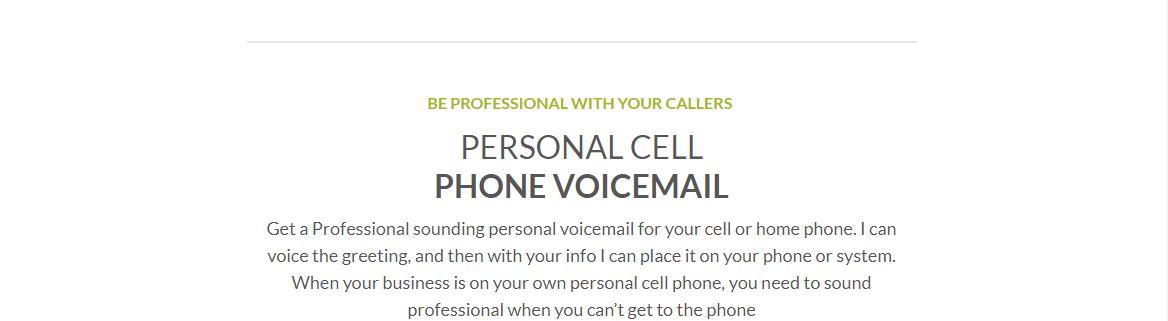
Verbal Content – generally, you should use 100 words to make up 1 minute of content produced with background music. In other words, one to two paragraphs per minute. The topic can range from product promotions to general company information.
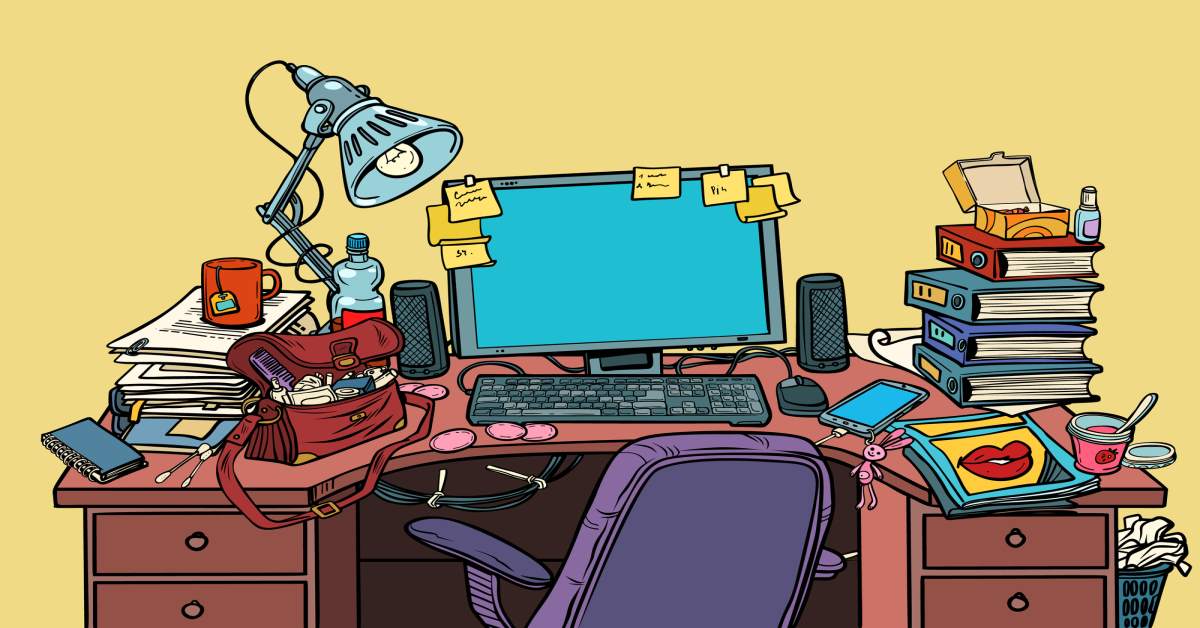
Website: https://www.sflinjuryattorneys.com/pre-recorded-phone-messages-energy-company/

Skip Password Prompt: If set to Yes, when dialing *97 from an account associated to this mailbox will skip the password prompt and login directly.