Categories Top Downloads Login Register Upload Categories Top Downloads Login Register Home BUSINESS VOIC User Guide BUSINESS VOIC User Guide February 18, 2017 | Author: Sherilyn French | Category: N/A DOWNLOAD PDF (652.1KB) Share Embed Donate Short Description Download BUSINESS VOIC User Guide... Voicemail BASICS You may interact with your Voicemail Service from any Touch-Tone™ telephone. You can receive messages 24 hours a day, 7 days a week. You may have a total of 40 or 50 messages (new as well as saved messages) in your mailbox at one time, depending on the type of service you have. The maximum length of each message is 2 minutes and you may save new messages for a maximum of 30 days. The first time you use your mailbox, you must personalize it using the following steps: Prompts will guide you through setting up your mailbox. When calling from a remote telephone, you will need to press the # key, dial your 10 digit mailbox number, then press the # key again. Welcome to Business Voicemail With Business Voicemail from FairPoint, there’s no reason to ever miss a phone call again. Calls are answered whether you’re on the phone, online, away from your desk or simply too busy to pick up. You can check your messages using a touchtone or wireless phone. The starter password is the last 4 digits of your telephone number. Dial your starter password, then press #. When prompted, enter an easy-to-remember 4 to 10 digit number, then press the # key. Since you MUST remember this number, the service will recite it back. Press 1 to keep it, press 2 to cancel and change. - any part of your telephone (mailbox) number, including the last four digits of your phone number When prompted, record you name and press the # key. The service will play it back. Press 1 to keep it, press 2 to cancel and re-record. When prompted, you will have 30 seconds to record the greeting callers will hear when you do not answer; then press the # key. The service will play it back. Press 1 to keep it, press 2 to cancel and re-record. You may record and send messages to other voicemail subscribers on the system individually or as part of a group list. When calling from your own number, you’ll hear a prompt to enter your password. When calling from a remote telephone, you will need to press the # key, dial your 10 digit mailbox number, then press the # key again. Dial a 10 digit mailbox number or group list number, then press the # key. If you want to send a message to more mailboxes, press 1 and continue to add numbers. DELIVERY OPTIONS Private - Private messages can’t be forwarded to anyone by the recipient. Future Delivery - Allows you to choose a time and date for a message to be sent. The system allows you to record a message for delivery up to 365 days in advance. You will be prompted for the month, day, time, AM or PM for each message to be delivered. Each message recorded counts towards the maximum storage allowance in your mailbox until it is sent. Return Receipt – You will receive a confirmation message when your message has been heard. The Personal Options menu provides you with the flexibility to change your greetings, name, and password; change notification options, establish group lists, set message preferences and create Individual mailboxes. After you receive a message in your mailbox, you can set up your mailbox to send you notification of the new message in two ways: Pager (the system will page you for messages received) or SMS (text notification to cell phone). You may also choose for the service to notify you of all or only urgent messages. From the main menu, press 3 to go to Personal Options, then press 2 to reach the Greetings menu. - Press 3 to change your Personal Greeting - Press 4 to record and schedule your Extended Absence Greeting GREETING OPTIONS Personal Greeting – You can record a greeting in your own voice asking callers to leave a message. System Greetings – If you don’t want to record a Personal Greeting, you can choose a System Greeting that plays your Recorded Name, your telephone number or simply asks callers to leave a message without providing identifying information. Extended Absence Greeting – If you will be away from the office for a period of time, you may want to schedule this greeting. Unlike the Personal and System Greetings, callers cannot bypass it by pressing the # key. Callers must listen to the entire greeting. When this greeting is active, you can choose to allow messages to be accepted into your mailbox or not. From the Main menu, press 3 to reach Personal Options, press 1 to reach Personal Profile menu, then press 3 for Notification Options. To set up Wireless SMS, press 4. Follow the prompts to enter your service provider, cell phone number and choose notification for all messages or urgent. To set up Pager, press 5. Follow the prompts to enter your service provider, pager number and choose notification for all messages or urgent only. Group Lists Group Lists allow you to quickly send a message to a group of people all at once. You may create up to 3 Group Lists with a maximum of 25 mailboxes per list. To use your Group List Options: From the Main menu, press 3 for Personal Options, then press 3 to reach the Group List menu. To create a Group List, press 1. Follow the prompts to enter a 1- or 2-digit group list number, record a title for the group list, and add members. To change a Group List, press 2. Follow the prompts to add a mailbox number to a list, review mailbox numbers already on a list, delete mailbox numbers from a list, and record a new name for a list. To erase a Group List, press 3. Follow the prompts to enter a 1- or 2-digit number and confirm deletion of the list. To send a message using a Group List, see information in the Sending Messages section of this guide. From the main menu, press 3 to go to Personal Options, then press 1 to reach the Personal Profile menu. To change your password, press 1 and follow the prompts. To change prompt level, press 2, then: - Press 1 to select the standard Full Prompts - Press 2 to select the expert level Quick Prompts message preferences The Message Preferences menu allows you to customize how you hear your messages. You can choose to hear date, time and calling/sending number for each message. You can set up your mailbox so that new messages will start playing automatically, as soon as you log into your mailbox. You can also choose for messages to be played with oldest first, newest first, or priority/urgent messages first. Once a caller chooses a sub-mailbox number (1, 2, 3, etc.), he/she will then hear the personal greeting for that mailbox. The message the caller leaves is private for that sub-mailbox owner and can be retrieved only by that owner with his/her password. If the caller does not choose a sub-mailbox number, or presses the # key, the message will automatically be placed in the base mailbox. Care should be taken in selecting which person or department is assigned to the base mailbox since callers will be automatically directed to it if they do not make another selection. From the Main menu, press 3 for Personal Options, then press 5 to reach the Message Preferences Menu. To review or change your Envelope options, press 1. Your mailbox is initially set to play the date and time stamp for all messages. To turn it off/on, press 1. To review or change your Autoplay option, press 2. Your mailbox is initially set so that messages are not played automatically when you enter your mailbox. To turn it on/off, press 1. To review or change the Sort Order of your messages, press 3. Your mailbox is initially built so that urgent messages are played first and remaining messages are ordered by date with the oldest message first. To change, press 2, then press: From the Main Menu, press 3 for Personal Options, then press 4 to reach the Multiple Mailbox menu. To create a Multiple Mailbox sub-mailbox, press 1. Follow the prompts to record a name for the sub-mailbox. The password will be a 1-digit number automatically generated by the system. This 1-digit password is also the sub-mailbox number. To delete a Multiple Mailbox sub-mailbox, press 2. Follow the prompts to confirm deletion of the sub-mailbox you select. Dial your access number. When calling from another telephone, you will need to press the # key, dial your 10-digit mailbox number, then press # again. Enter the single-digit number of the sub-mailbox you want to access, then press the # key. Use 0 to access the base mailbox. The system will tell you how many messages you have. In the base mailbox, the system will also tell you which sub-mailboxes have new messages. To enable or disable Voice of Sender’s Caller ID, press 4. Your mailbox is initially set to not play sender’s Caller ID for all messages. To turn it on/off, press 1. Multiple Mailbox allows you to create additional mailboxes for your line so external callers can direct their messages to the appropriate person or department. You can create up to eight (8) Sub-mailboxes using this feature. Enter the password and the single-digit sub-mailbox number of the mailbox you wish to access. Press 0 to access the base mailbox. When someone calls your telephone and the line is busy or no one can answer, they will hear the personalized greeting that you have recorded in your base mailbox. This greeting should provide direction to your callers so they can leave a message directly in the sub-mailbox of the person or department they are trying to reach. For example: “Hello, you have reached ACME Enterprises. We are not able to take your call at the moment. To leave a message for Jim Smith, press 1. To leave a message for Sally Jones, press 2. To leave a message for Accounts Payable, press 3. For Mr. Johnson (base), press # or wait for the tone.” Some things to remember about Multiple Mailbox: The maximum storage allowed for your mailbox is shared across all mailboxes, the base plus all Individual mailboxes. Message Waiting (interrupted dial tone and/or light) will remain on until all new messages from all mailboxes are saved or deleted. Each sub-mailbox holder can set their own notification options to their own pager and/or cell phone. Mailbox-to-mailbox messages can be sent through the system to each sub-mailbox. Address the message using 11-digits. For example, use 20755512341 for sub-mailbox 1 of mailbox 2075551234. Messages addressed to the 10-digit mailbox number will be deposited in the base mailbox. 7 If you know what key to press, you can make your selection at any time. No need to wait for the system to finish speaking the prompts or menus. Once you are familiar with the system, use the Personal Profile to change your prompt level to Quick Prompts. When in the office or on the road, save time by setting up one of the Notification Options. No need to call until you have a message to retrieve. Use the autoplay feature under Message Preferences so your new messages will start playing as soon as you log into your mailbox. If you press no keys after hearing a message, the message will automatically be saved then the next message will play. When you will have limited time/access to voice mail, use the Extended Absence Greeting option to block callers from leaving a message. After a saved message expires, the next time you log into your mailbox you must take action on that messages before you can hear new messages or make any changes to your mailbox. USER GUIDE MESSAGE PLAY (during playback) [1] Replay [2] Save message [3] Erase message [4] Slower [5] Louder [6] Faster [7] Rewind five seconds [7] [7] Rewind to beginning [8] Pause/unpause [9] Fast forward five seconds [9] [9] Fast forward to end of message [0] Help [*] Exit messaging [#] Skip to next message send options (post record) [1] Send now [2] Hear message [3] Rerecord [4] Mark/Remove privacy [5] Future delivery [6] Return receipt [7] Mark/Remove urgent [*] Cancel [0] Help POST PLAYBACK (Function Menu) [1] Replay [2] Save message [3] Erase message [4] Reply to sender [5] Forward message [6] Date, time & sender [*] Exit messaging [#] Next message [0] Replay menu If last message played [1] Save deleted messages [2] Main menu Personal Profile [1] Change password [2] Change prompt level [3] Notification options [*] Previous menu greetings [1] Name recording [2] Busy greeting [3] Personal greeting [4] Extended absence greeting [*] Previous menu [1] Personal profile [2] Greetings [3] Group lists [4] Multiple mailbox [5] Message preferences [*] Previous menu Wake-up and reminder [1] Schedule wake-up call [2] Schedule reminder message Login to another member’s sub-mailbox multiple mailbox [1] Create sub-mailbox [2] Delete sub-mailbox [*] Previous menu message preferences [1] Envelope [2] Autoplay [3] Sort order [4] Voice of senders Caller ID [*] Previous menu notification options [1] Special Delivery [2] Wireless (SMS) [3] Pager [*] Previous menu Personal greeting select [1] Personal greeting [2] System greeting “name” [3] System greeting “number” [2] System greeting w/o number or name [*] Previous menu special delivery options [1] Notification options [2] Review/Change special delivery number [3] Special delivery schedule [*] Previous menu options [1] All messages [2] Urgent messages only [3] Turn notification on/off [*] Previous menu select sms provider [1] Confirm [2] Change provider Select provider Enter provider number select pager provider [1] Confirm [2] Change provider Select provider Enter provider number EAG-Schedule [1] Review/Change EA greeting [2] EA Schedule on/off [3] Review/Change EA schedule [4] Accept new messagee [5] Don’t accept new message [*] Previous menu For questions about your voicemail service Please contact Customer Service at 1.866.984.3001 13 Customer service: 1.866.984.3001. ©2010 FairPoint Communications, Inc. All rights reserved. BSN-10172-NNE-SMB-VMUG-9.2010 Reason -Select Reason- Pornographic Defamatory Illegal/Unlawful Spam Other Terms Of Service Violation File a copyright complaint Description Embed Script Size (px) 750x600 750x500 600x500 600x400 About | Terms | Privacy | Copyright | Contact
Nowadays, phone calls are necessary for you in your business or personal life. Every person tries to pick up every important call, but you miss it when you are away from your phone. You can record every call received by others when you are not available by using the phone message templates. Below we share some points that elaborate on the importance of phone message templates.
.
A voicemail greeting is a simple message that plays before callers leave a message. It may play either when you don’t answer or if your phone is off. A professional greeting may encourage people to leave messages, which in turn makes it easier for you to get back in touch. Keeping that communication open and efficient may lead to better business relationships. It also helps you put forth a professional image for your business.
Need inspiration for creative answering machine greeting? Take a look at these original greetings that will make your friends and family call again and again. Most households have automated machine greetings that sound very monotonous when someone calls.
Recent Posts 25 Best Elevator Pitch Examples for Startups and Entrepreneurs 21 Best SMART Goals for Project Managers 25 Leadership SMART Goals Examples for Managers and Employees Force Field Analysis Explained with Examples Monroe’s Motivated Sequence Explained [with Examples]
To keep our site running, we need your help to cover our server cost (about $500/m), a small donation will help us a lot. Share on Facebook Share on Google+ Tweet Pin it Share on LinkedIn Send email

14. “Hello, you’ve reached [company]. If you’re looking for information on [X], please check out our [Facebook page, company website, etc.] If you want to know more about [Y], take a look at [Z page on our site, our YouTube channel, etc.] Still have more questions, or just want to hear our lovely voices? Leave your name and number, and we’ll return your call straight away.”
We use cookies on our website to give you the most relevant experience by remembering your preferences and repeat visits. By clicking “Accept”, you consent to the use of ALL the cookies. Necessary cookies are absolutely essential for the website to function properly. This category only includes cookies that ensures basic functionalities and security features of the website. These cookies do not store any personal information. Non-necessary Any cookies that may not be particularly necessary for the website to function and is used specifically to collect user personal data via analytics, ads, other embedded contents are termed as non-necessary cookies. It is mandatory to procure user consent prior to running these cookies on your website. With our new Online Tool: - Edit this template online in three simple steps. - Download or print in PDF or DOC format. - No need to manually edit the document on your PC. - Share the final document with a simple URL. - Manage all your downloads in one place. Just download the template as shown in the image.
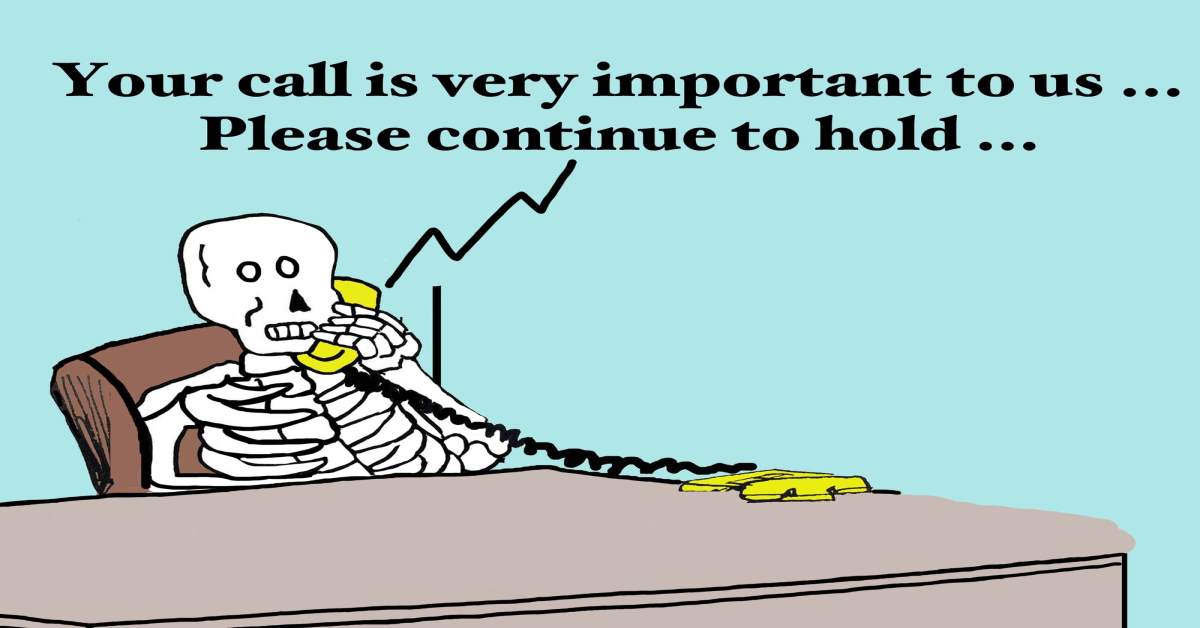
We have created a list of phone message templates which will help you to record your message in a different way. We are providing free to download and we are sure that you are going to love them.
A secretary in a doctor’s office creates a voicemail greeting that says, “If you have a scheduled meeting with us, we could use copies of all your medical documents from last year, so come prepared.” Using the word “could” gives patients the impression that they don’t necessarily “need” last year’s documents. See the difference between “could” and “need”? Your word choice can impact a future meeting significantly. If you want a customer to perform a specific action, you need to pay close attention to how you express your calls-to-action.
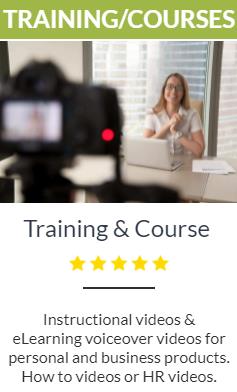
Elements of a Good Business Voicemail Greeting. Typically, a good business voicemail greeting should comprise the following elements: A warm greeting. Your name, the name of your company and department name. Make an apology for being unable to take the call. Ask the caller to leave a message. Let the caller know when to expect a return call.
I might have a tolerable day or even a comfortable day, but I'm a chronic malcontent the way it is.
© 2021 LinkedPhone | Terms of Service | Privacy Policy | *Reasonable Use Policy | Contact Us Blog Growth MarketingGuidesLead GenerationLead NurturingProduct updatesSales Instantly engage users Talk to your customers, directly on your site, app and mobile devices.
I can’t come to the phone right now because I’m down in the basement printing up a fresh new batch of 20 dollar bills. If you need any money, or if you just want to check out my handi- work, please leave your name, number, and how much cash you need after the tone. If you’re from the Department of the Treasury, please ignore this message.
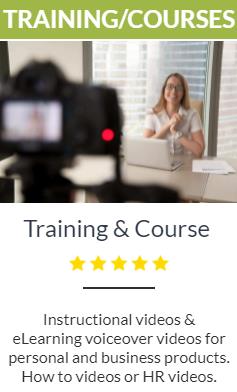
Hi! John’s answering machine is broken. This is his refrigerator. Please speak very slowly, and I’ll stick your message to myself with one of these magnets.

Unavailable Message Recording: This is the greeting that the system will play to the callers that reach your voicemail. There are three options available for this recording: System Default - The system will use the generic greeting message recording when the callers reach the Voicemail. Set by Phone - The system will use the recording set by the phone by the user via dialing *97 / *98 and choosing option 0 to record it. Recordings - The system will use the associated Recordings previously uploaded via the Customer Portal tool at DID Numbers > Recordings.
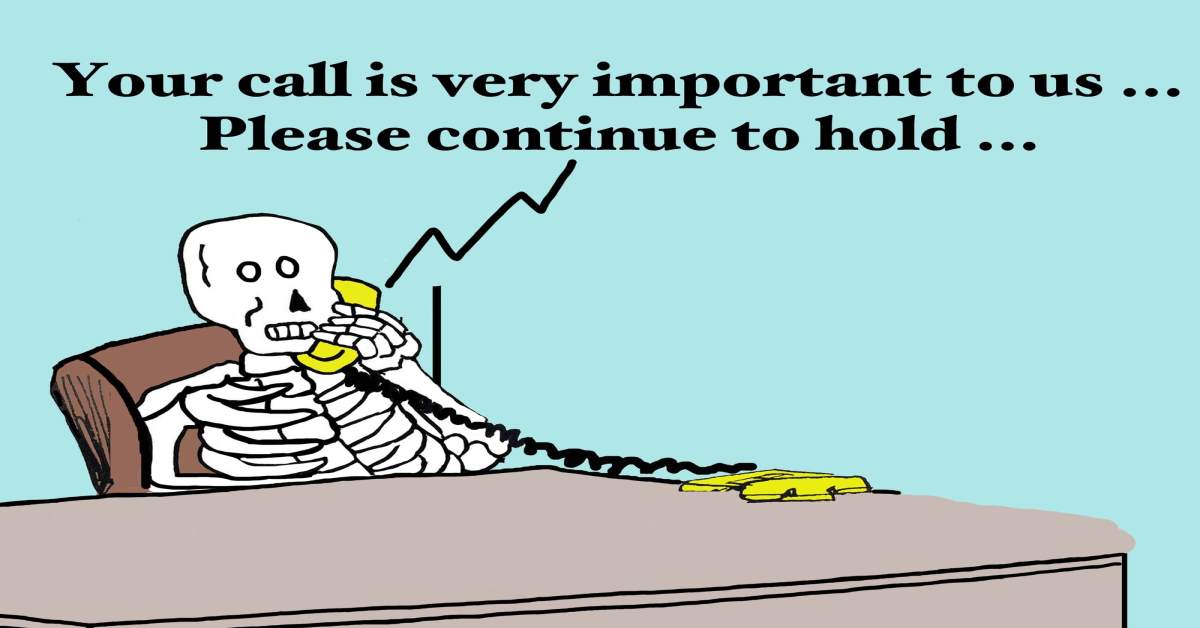
For just $75 per voice recording, you can get a professional sounding voicemail greeting recorded using the Grasshopper Voice Studio. Once you place your order, Grasshopper’s Voice Studio will have the voicemail greeting recorded and delivered to you within 7 working days from the date of placing your order.